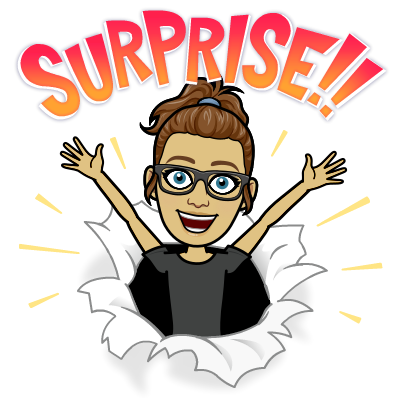KSA: 3i) Teachers gather and use information
about students’ learning needs and
progress.
Back in October I attended the "Joyful Interventions" literacy summit in Calgary. After attending this summit, I was motivated to make some changes, and decided to start with my literacy block practices. Prior to attending this summit, I had my groups sorted by ability, and student's would filter through various EA led centers that were not necessarily tailored to my student's specific needs, but rather "busy work" centers that allowed me to conduct a guided reading lesson with a small group. Although the students were in fact doing literacy activities, they weren't necessarily designed to help them improve in the areas they were needing to work on.
Before I could implement "Joyful Interventions" in my classroom, I needed to collect data. I started off with re-assessing all of my students on their alphabet knowledge. According to the "program", a student has not yet mastered their alphabet until they can; name upper case and lower case letters, produce letter sounds, produce a word beginning with the letter/sound, and is able to find the letter in text. So I retested each student and recorded my data. (A fully coloured in circle shows mastery, half circles means they either have the name or sound mastered, but not both). Here's a sample of the data from back in November.

For the student's who had their alphabet mastered, I tested them on the fry's sight word lists (At the time, I only had 5 students out of 16 who had their alphabet fully mastered). Using this data, I made each student 5 flash cards. Each flash card had either an alphabet letter or a sight word printed on it that they had not yet mastered. I put each student's flash cards into a bag with their name on it, and filed them in their books bins. During literacy block, my students would filter through 3 different "joyful" centres that allowed them to practice the alphabet sounds/letters and/or sight words from their bags. The student's were split up in mixed ability groups, but were all doing the same activity, just with different alphabet letters or sight words. For a while, the 3 different centres I had going were; rainbow writing (printing alphabet letters or words repeatedly in the rainbow arches using different colours), wikki stick writing, and letter magnets. The EA running the centre would ask the students who were working on their alphabet to tell them the name of the letter, the sound the letter makes, to produce a word that starts with that letter, and to identify that letter in text. The students working on sight words would read the word to the EA, and have to produce a sentence containing that word. After two weeks of working on these words or sounds, I would retest all students and again, record the data. If that word or letter was mastered, they would move on to new flash cards. If not, they would repeat those words or letters for another two weeks.

With the exception of a few, most students master all 5 of their words or alphabet letters at the end of the 2 week period. The students are often eager to sit with me when it comes time to retest them, as they are often really excited to show off what they know. All but 2 of my students are now working on their sight words. I just recently changed the "Joyful" centres, and have the students; using playdoh to write their words or letters, playing "roll it, write it" with their words or letters, and writing sentences using their words or letters.
I've only implemented the "Joyful Interventions" program during my literacy block, but I am excited to explore it further next year as I've truly seen some great results.