In my classroom this year, more than half of my class is reading at or below a third-grade level. As we all know, this presents many challenges when it comes delivering grade level curriculum in science and social and then meaningfully assessing what the students know without their reading levels hindering their ability to share their knowledge. One of the ways I have differentiated my teaching and assessment is through the integration of a variety of technology tools (I'm sure that is a shocker!)
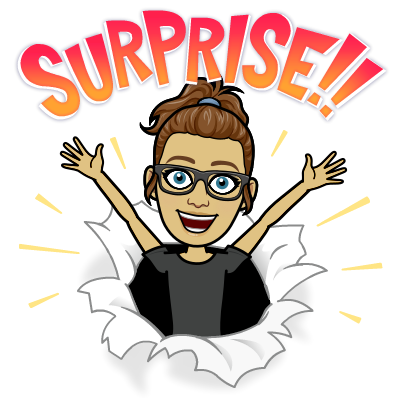
More Tech Tools & Ideas from Jennine!
With all the create tech tools out there for text to speech, I still haven't found anything that will read Google Slides to students. I often use Google Slides within projects as another way to give students information for their research. To get around this gap, I use a Google Chrome extension called "Screencastify" to make videos of myself reading the slides. The reason this extension is preferable over some of the others that exist is its ability to import the videos directly into Google Drive. So using the webcam, I record a video of myself reading each slide (with a sticky note over the camera so it just shows up as a solid color), and then I insert the video on the corresponding slide. I then go into the video settings and set the video to auto-play in presentation mode. This means that when the students open up the presentation, the recording will play automatically without them having to do anything special. Adding these recordings allows students to access the information whenever they need it, and without their reading ability getting in the way of their capacity to learn the social or science content.
Here is an example of an automatically reading slide deck:
Here is an example of an automatically reading slide deck:
The second thing that I do is put my assessments in Google Forms. Using an extension called "Select and Speak", students can highlight the questions and have it read to them. For chunks of text that are an image (We use a lot of past PAT questions to help prepare students), I will insert a youtube video of me reading into the quiz. An added bonus of using Forms is that it has the ability to be set into "quiz mode" now, and if you set up your assessment properly, it will grade all your multiple choice questions automatically for you, which you can then open in sheets and print out for your assessment binders. Below is an example of an assessment that includes a youtube video for one of the questions.
One last example...
Below is what is called a hyperdoc- (Melanie and I are the founding members of the hyperdoc fan club down in the boonies) Hyperdocs are a great learning tool that I love to utilize in my classroom because they allow students to work through the content at their own pace, and the kids find them really engaging. This is also an example of how I use the slide decks with the recordings in my classroom to differentiate the learning for students.
Other accessibility tools that I find helpful for students are
- Voice typing in Google Docs
- Kaizena in Docs for leaving voice feedback- Great tool!
- Read and Write Gold for reading their documents to them (And Read and Write for Google Chrome)
- Select & Speak Extension
- Announcify: Cleans up the website and removes distractions so it is easier for kids to read.
No comments:
Post a Comment